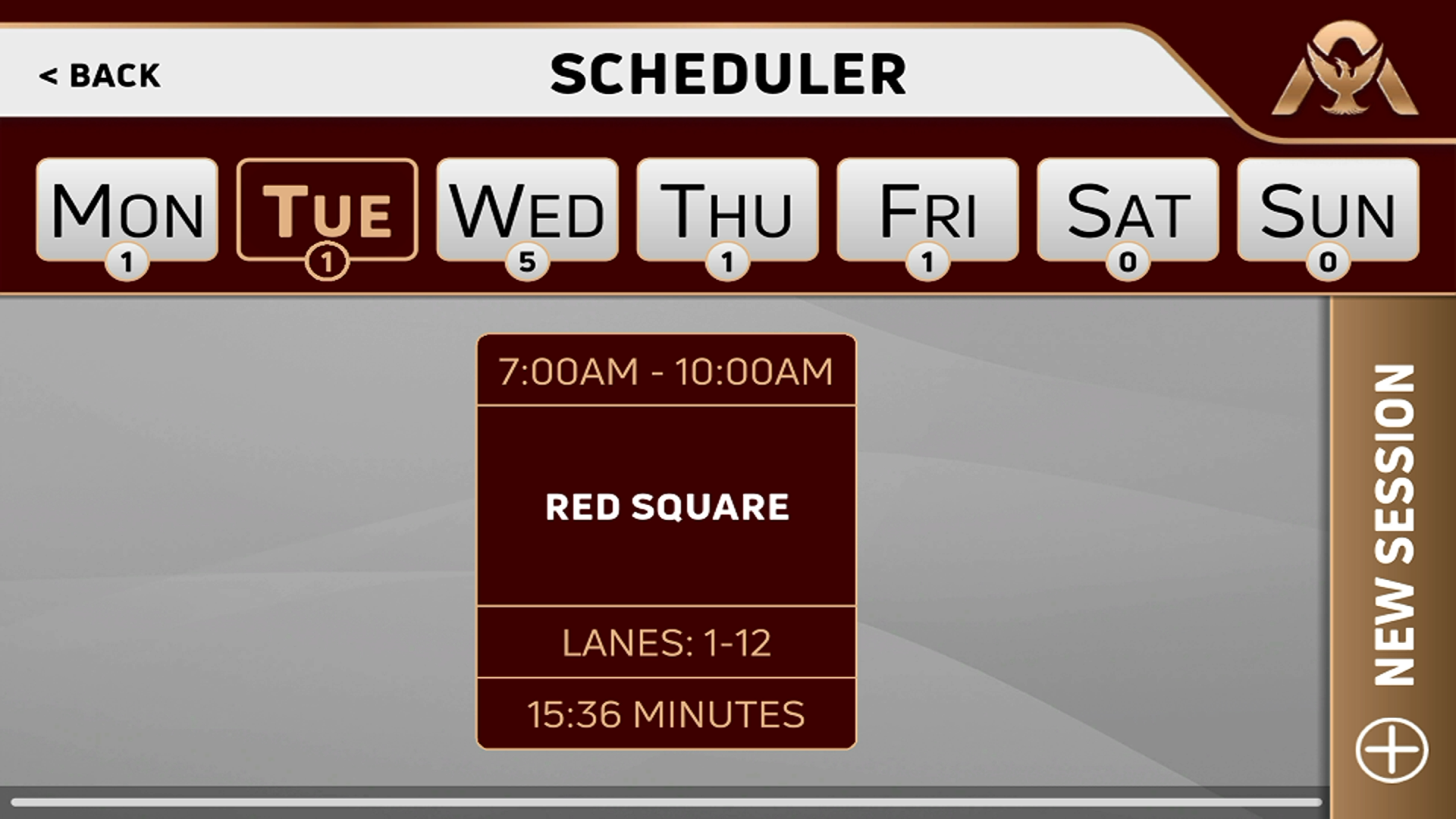With the scheduler, it is possible to set up your Atlas Pro to automatically display the preset oil pattern you wish to run on any particular time and day when you power up the machine.
Tap on the Menu button, followed by Scheduler button, and the screen below will appear. Tap on the day you wish to change and Tap on the New Session button.
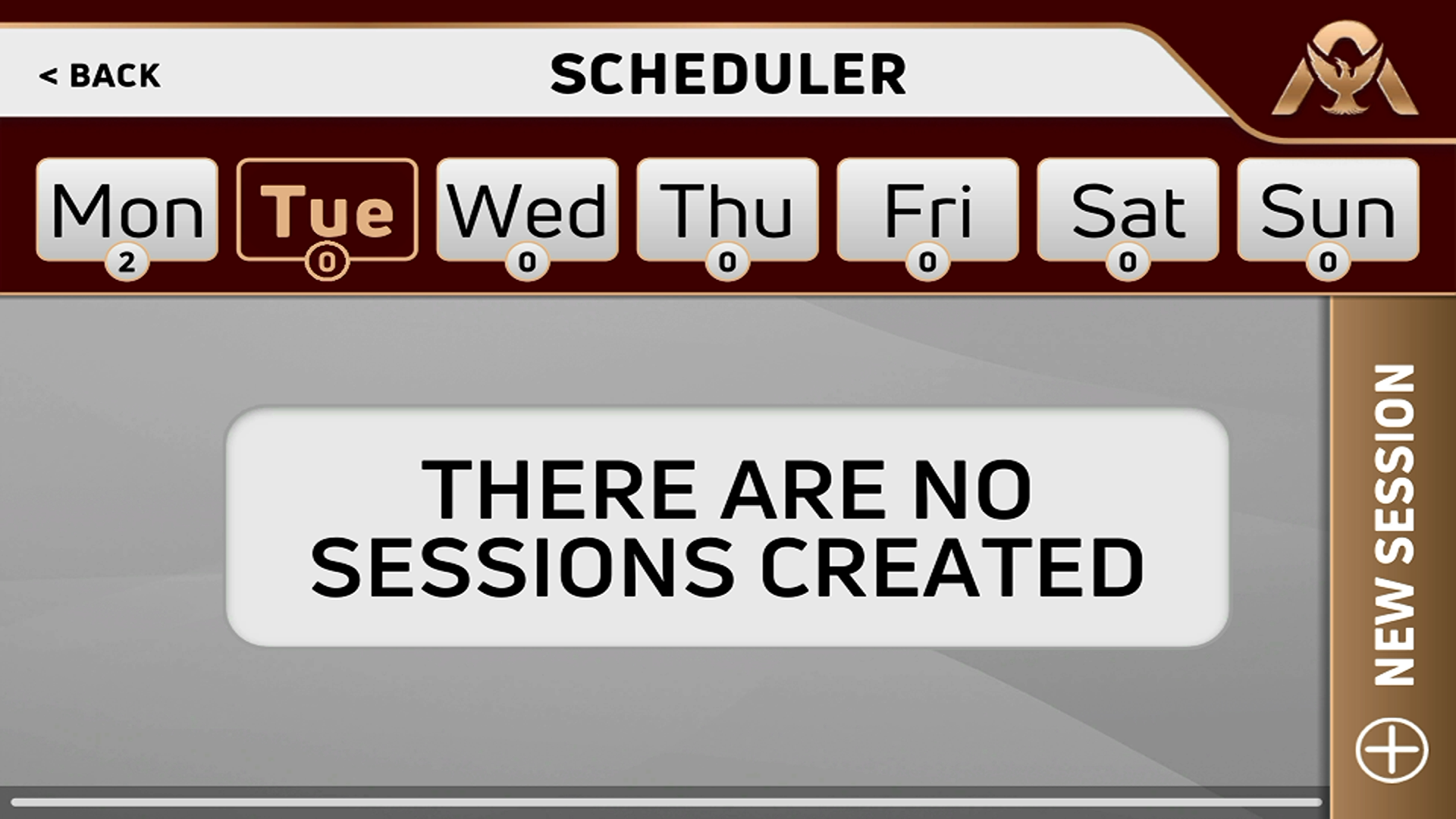
After tapping on the New Session button, you will be able to change the start Time, end time or make it all day. You also have the option to have the oil pattern set for everyday, weekdays, or weekends.
By tapping the Clean & Oil (which is the default setting), you can choose from the following functions:
- Clean and Oil
- Clean only
- Oil only
- Dust only
- Brush burn out (Note: This will remove any memory of the previous pattern from the buffer brush)
- Walk only (Note: This is used to set up the lane to lane distance settings)
The Burn Pair off/on is used to run the first two lanes twice allowing the machine to load the next oil pattern into the buffer brush while allowing the cleaner to soak into the duster cloth as well.
Once you have selected your pattern, you can select the lanes you wish to condition. Simply use your left/right toggle arrows next to the Start and end lanes to set. In between these numbers is a left to right toggle button allowing you to switch directions in which the machine travels.
By selecting no skipping (which is the factory default setting), you have the option to change whether you condition each lane, skip a lane, or skip an entire pair of lanes.
Once you have all of the numbers correct, press OK.

The below screen shows what is scheduled for that particular day. The time that it shows at the bottom of the screen is an estimate and can change based on the speeds at which the machine travels among other factors.