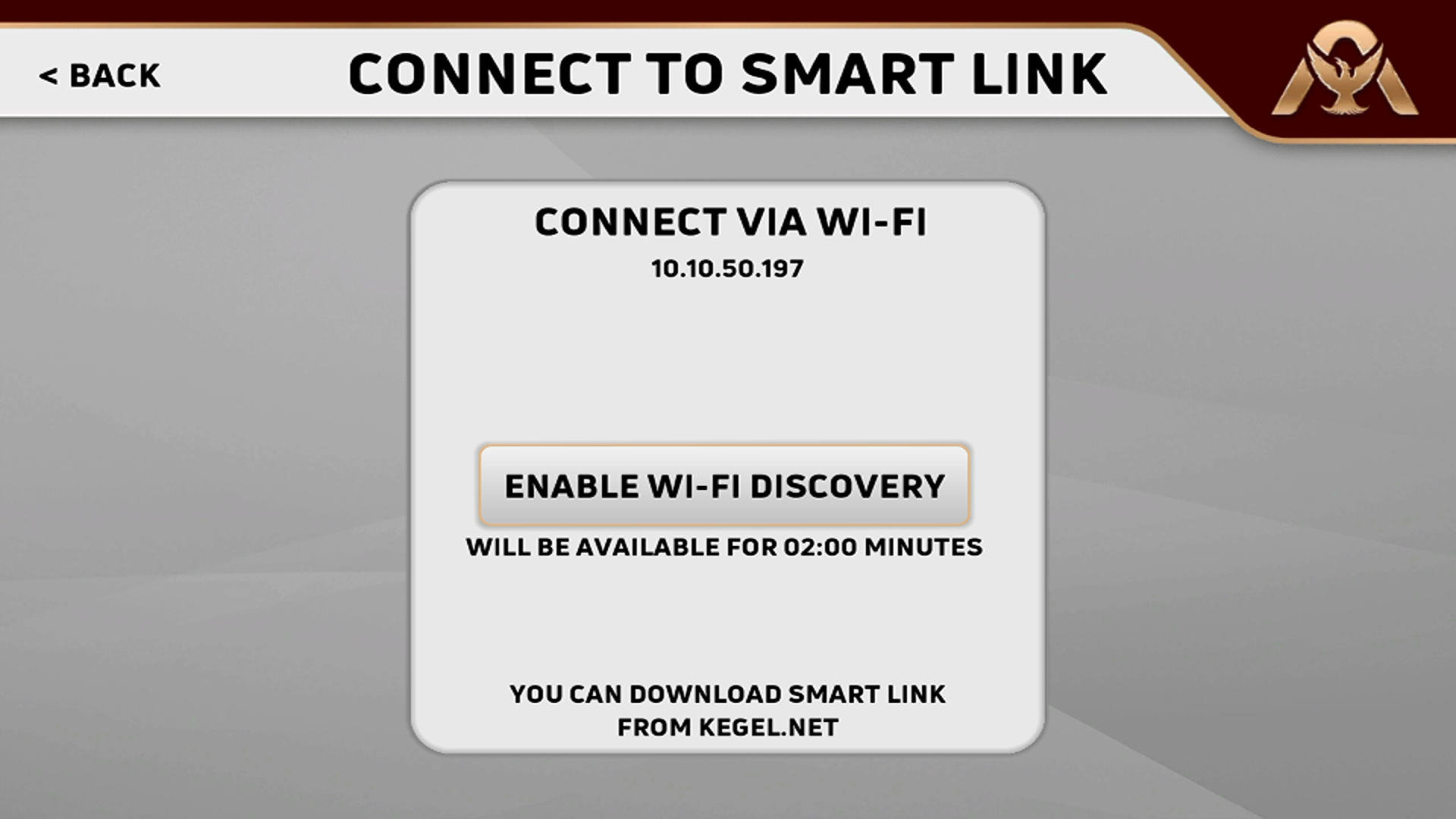Before you start with Smart Link, mare sure that the lane machine software is up to date.
UPDATING LANE MACHINE SOFTWARE
Before the software can be updated, the machine must be connected to the internet. Then follow the attached instructions.
To update the software on the lane machine, press the MENU button at the bottom of the Home screen.

Press the HELP button followed by SOFTWARE UPDATES and the install screen will show. Press Install and the updates will start to load. Once complete, it will read that the machine is up to date.
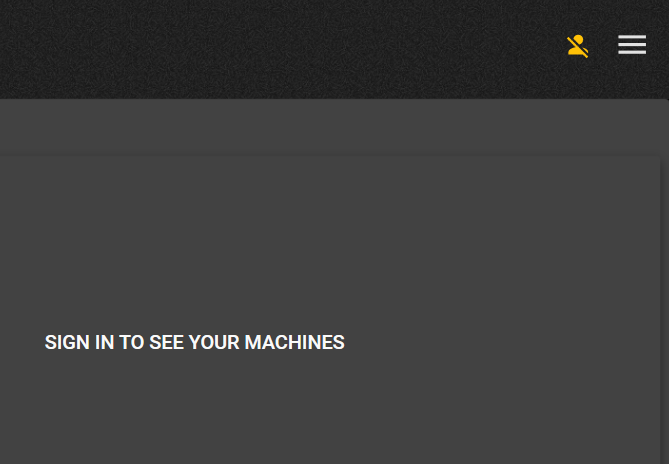
Now that you have obtained your Smart ID and have downloaded the app, you can now connect to the lane machine.
Open up the application and sign in by clicking in the upper right hand corner of the main screen.
Once you have signed in, go to the touchscreen on the lane machine and press the MENU button at the bottom followed by SETTINGS. Press the USER SETTINGS and then press the CONNECT TO SMART LINK. Once you press on ENABLE WI-FI DISCOVERY, an authentic code will be created that will need to be entered on your laptop. In the app, locate your machine under Local Machines. Once you click on your machine, you will be asked to enter your code. Enter the code and you will be connected to your lane machine.