Power up the machine by turning the E-Stop button clockwise and press the red button located in the center compartment. The touchscreen will then go through the boot up process. After the computer and touchscreen boot up, you will see the below language screen.
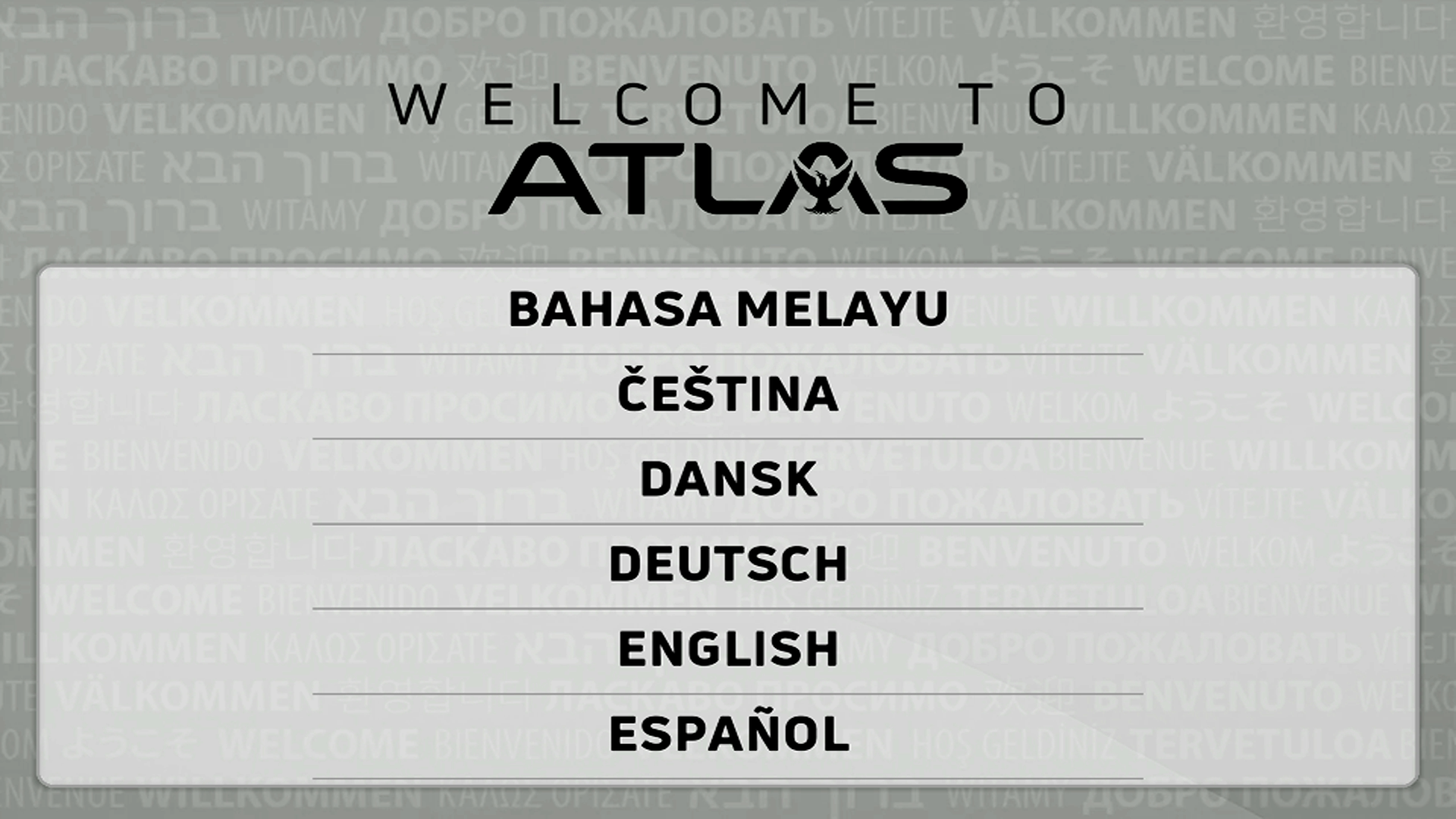
By tapping the LET'S BEGIN button, it will ask you to create an owner account. This account will be set to the highest level of security and is intended to be used typically by the center owner or general manager. The center owner will have access to all editable features in will override any other users. Enter the display name, and create a 6 digit pin code and tap NEXT.

Enter the bowling center's name and the number of lanes in the center and tap the NEXT button.
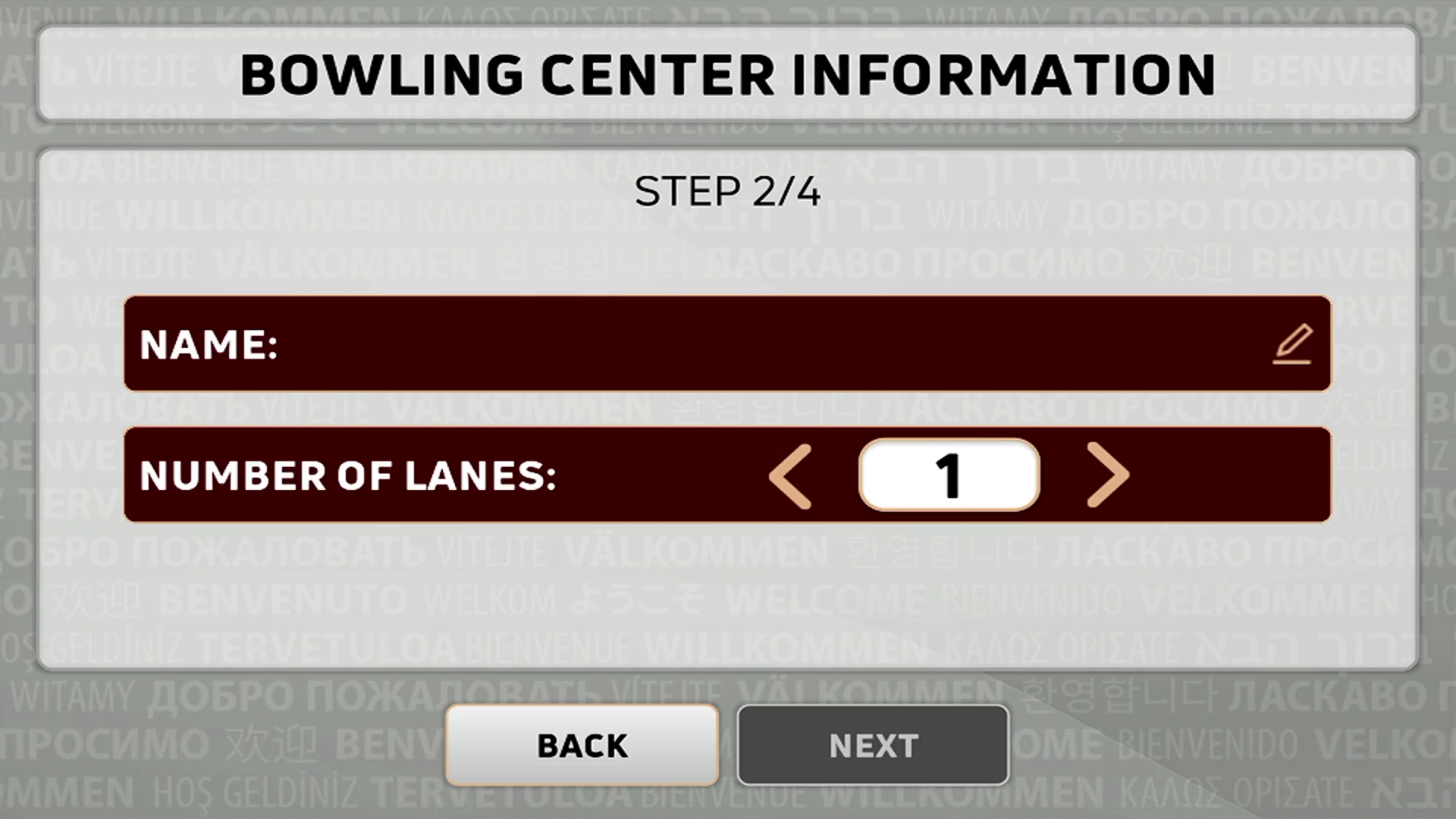
The BACKUP SETTINGS screen is where you set how often you would like to save your settings into the cloud or locally on the machine. This is useful in the event an error is made in a pattern or if you just want to go back to a certain point in the past. You can turn the cloud on and set how often you would like to have this backed up. If you turn of the cloud, it will store locally on the lane machine after choosing the frequency and tap the NEXT button.
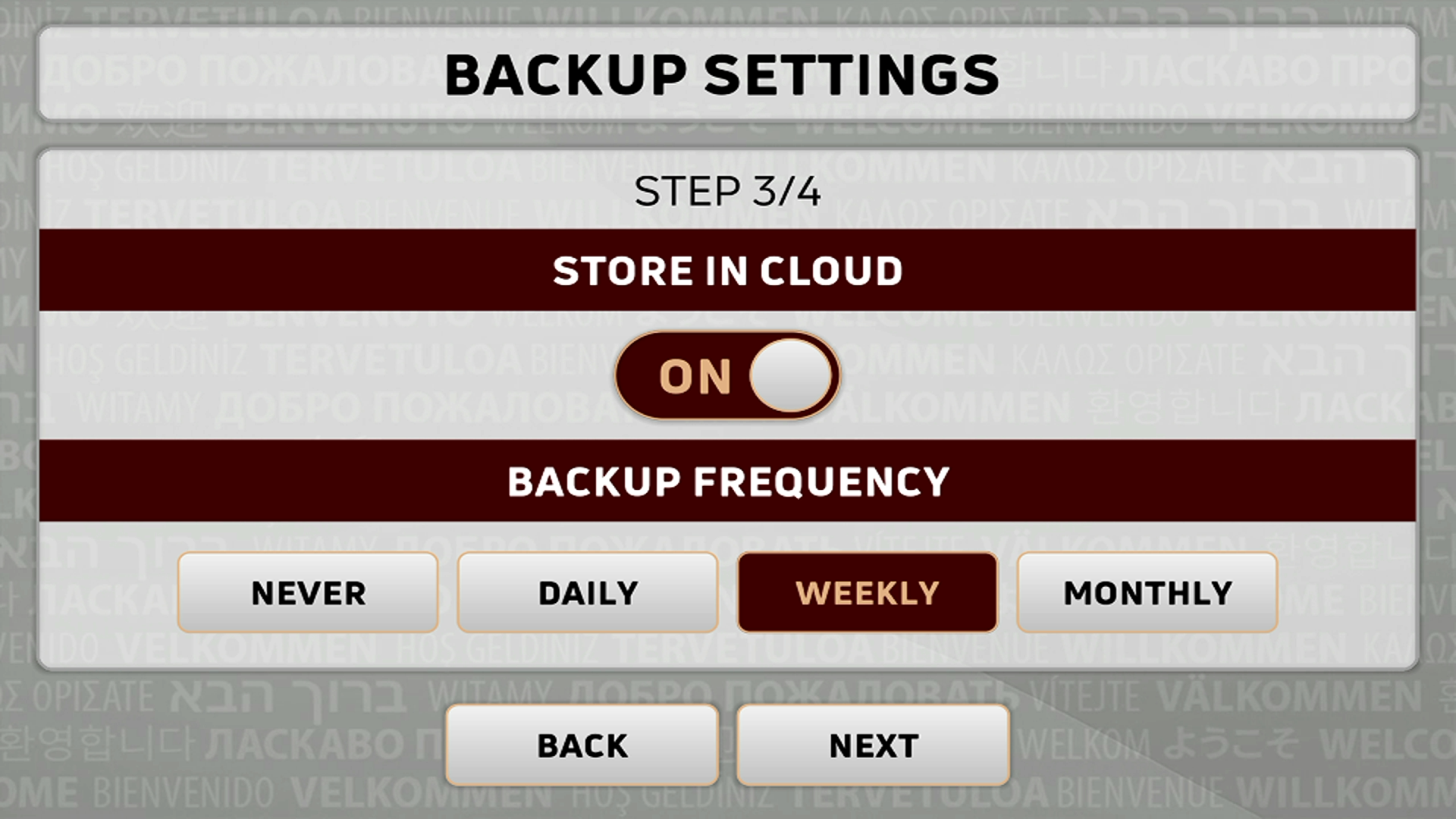
On the WiFi settings screen, simply select your preferable network and tap NEXT.

The final step is to tap the OK button and the initial setup will be complete.
